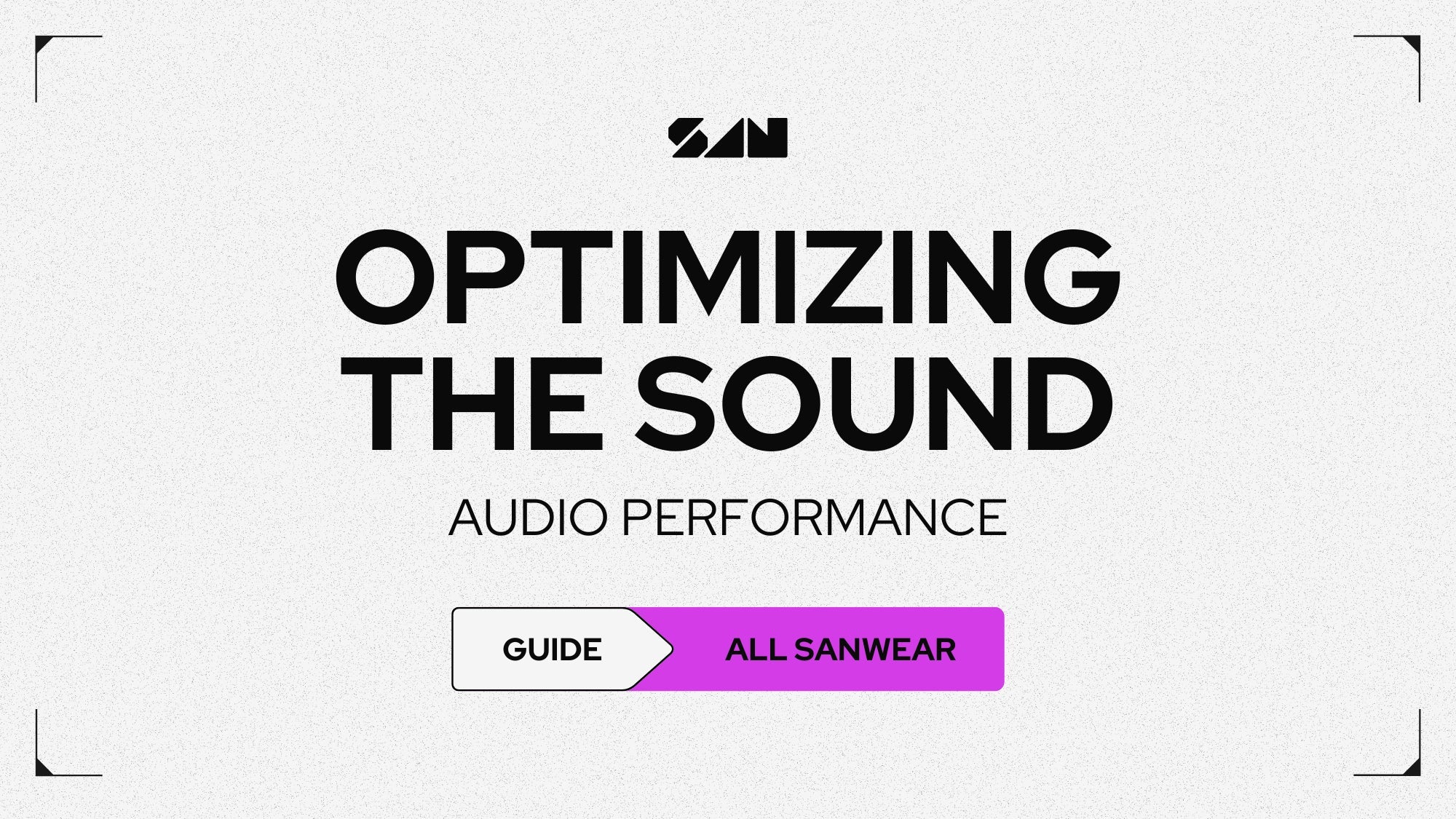Optimizing Audio Performance with Your SANWEAR Earbuds
Your SANWEAR earbuds are engineered to deliver exceptional audio quality across a variety of scenarios, whether you’re gaming, watching movies, or enjoying your favorite playlist. In this guide, we’ll cover essential tips and techniques to help you achieve the best possible audio experience.
Warm-Up Period: Why Drivers Improve Over Time
When your SANWEAR earbuds are fresh out of the box, the sound might feel a bit tight or less dynamic. This is completely normal and due to the warm-up period for the hyper-dynamic drivers.
Why This Happens
The drivers in your earbuds contain moving parts, like the diaphragm and suspension, that can feel stiff when new. Just like breaking in a new car engine, these components need time to "flex" for optimal performance.
How to Warm Up Your Drivers
- Connect your earbuds to your device.
- Play a variety of audio types—bass-heavy music, podcasts, and cinematic tracks.
- Set the volume to 50–60% for the first 5–10 hours of listening.
This process allows the drivers to flex naturally without strain. Once warmed up, you’ll notice:
- Deeper, more impactful bass.
- Enhanced clarity in the mids and highs.
- A more open soundstage with better instrument separation.
Even after the initial warm-up period, your earbuds will continue to improve over time with regular use.
Audio Modes Explained: Music, Movie, and Competitive Modes
Your SANWEAR earbuds offer three distinct audio modes tailored to different listening experiences.
Music Mode
- Best for: Everyday listening (music, podcasts, general use).
- Features: Balanced audio with rich tones.
- How to enable: Tap the right earbud twice.
Movie Mode
- Best for: Watching movies and TV shows.
- Features: Expands the soundstage for an immersive cinematic experience.
- How to enable: Use the SOUNDSCAPE app to activate Movie Mode under Audio Profiles.
Competitive Mode
- Best for: Gaming, VR, and esports.
- Features: Low latency and enhanced positional audio for cues like footsteps and gunfire.
-
How to enable:
- Tap the right earbud three times.
- Or enable it through the SOUNDSCAPE app.
You’ll hear a confirmation tone when switching modes. Additionally, you can customize the default gestures for switching modes in the app.
Fixing Bass Issues: Fitment and Sealing
A common issue with earbuds is weak bass, often caused by a poor fit. Here’s how to resolve it:
-
Ensure a Proper Seal
- Check that the ear tips create a snug seal in your ear canal.
- If they don’t feel secure, try larger ear tips.
-
Use the Twist-and-Seal Method
- Insert the earbud into your ear and twist it upward and slightly forward to lock it in place.
-
Test the Fit
- Play a bass-heavy track to confirm a proper seal. If the bass still feels weak, adjust the fit or try different ear tip and sport hook sizes.
For a visual guide on achieving the perfect fit, check out our video tutorial.
Enhancing Audio for Movies, Music, and Gaming
Your earbuds’ settings can be tailored for specific activities to maximize performance.
For Movies and TV Shows
- Enable Movie Mode in the SOUNDSCAPE app.
- Ensure a snug fit for optimal soundstage performance.
- Set your device’s audio to 70–80% volume for the best clarity and bass balance.
For Music
- Use Music Mode for a balanced audio profile.
- Adjust EQ settings in the SOUNDSCAPE app to match your preferred genre.
- Opt for high-quality audio formats (e.g., FLAC or AAC) for richer sound.
For Gaming
- Activate Competitive Mode for low latency and positional accuracy.
- For SANWEAR-GT, connect the charging case to your console or PC for SANSYNC Mode.
- Fine-tune audio settings in the SOUNDSCAPE app based on your game type.
Finally, always ensure your firmware is updated to access the latest sound enhancements for each mode.
Solving Discord Audio Issues: Bluetooth and HFP Problems
If you experience poor audio quality while gaming or using Discord, the issue may be caused by the Hands-Free Profile (HFP) used during voice calls. This Bluetooth limitation prioritizes the microphone over audio quality.
The Solution: SANSYNC Mode
-
Enable SANSYNC Mode
- Plug your SANWEAR-GT case into your PC or console.
- Remove the earbuds from the case to connect automatically.
- This will allow high-quality stereo audio with an active microphone.
-
Reset if Necessary
- Place the earbuds back in the case for 10 seconds.
- Remove them and try reconnecting.
If your earbuds default to Bluetooth mode, tap the earbud three times to switch to SANSYNC.
Unlock the Full Potential
With these tips, your SANWEAR earbuds are ready to deliver a superior audio experience across all your favorite activities. Whether you’re enjoying music, gaming, or watching movies, your earbuds are built to provide immersive sound tailored to your needs.
For additional help, contact us at support@sansound.com.